How do I drag multiple campaigns into a folder?
To select more than one campaign to drag and drop into a folder, follow the steps outlined below.
How-To
1. Click on the first campaign. Notice that the row becomes highlighted.
2. Then, hold the Shift key on your keyboard and click on each subsequent campaign.
3. Drag all selected campaigns into the desired folder.
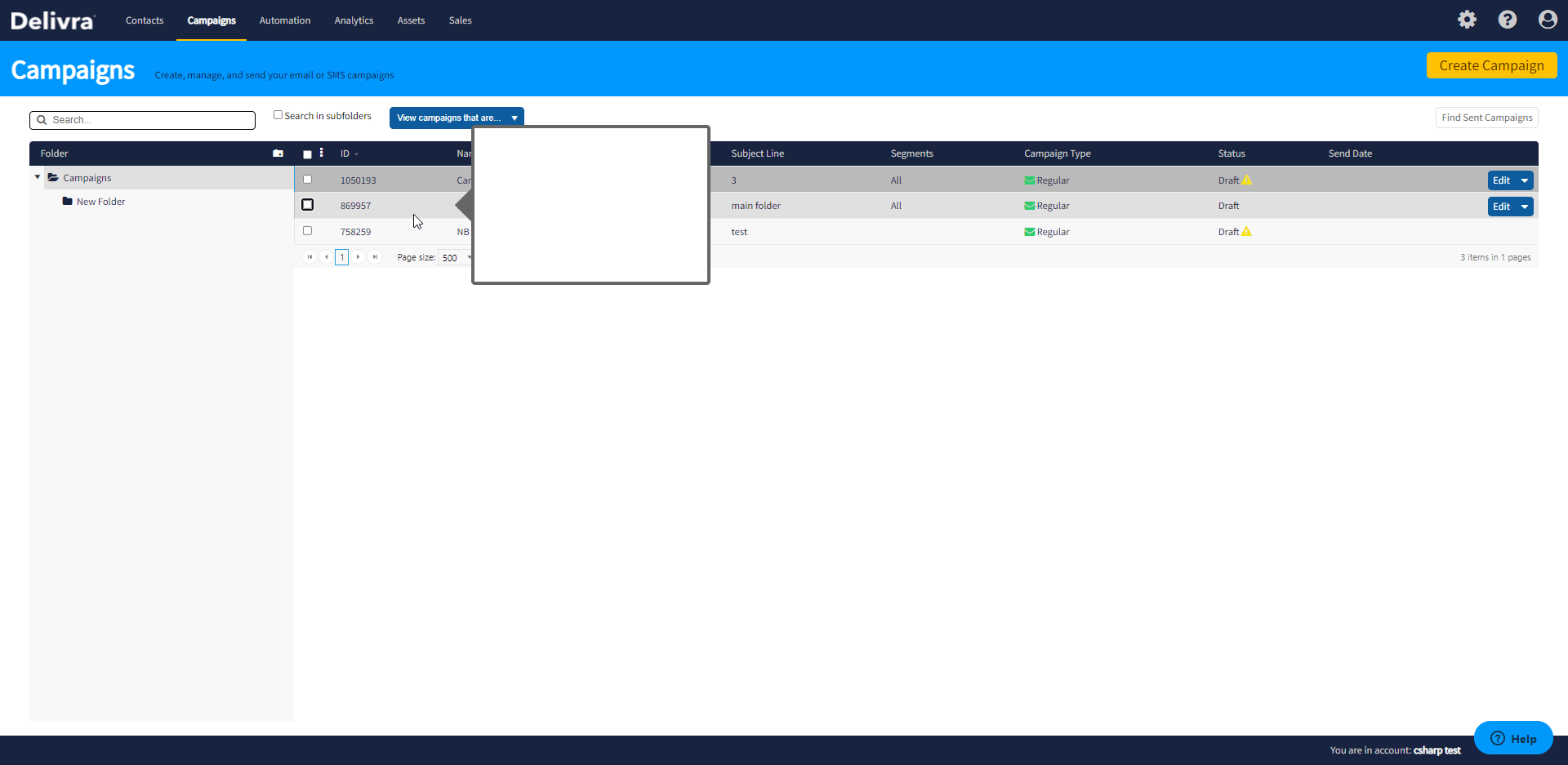
Related Articles
Campaigns dashboard overview
Campaigns are the mailings that you create & send from your account to audience groups of your choice. In the Campaigns dashboard Delivra provides a guided workflow to easily build, design, and send your mailings. In this section we'll cover other ...Regular campaigns
You can create a campaign using a guided workflow that requires only a few steps to complete. If you are not there already, navigate to your Campaigns dashboard to begin. Click the “Create Campaign” call to action button to launch the guided ...Triggered campaigns
What is a triggered campaign? Triggered campaigns are automated emails that provide a unique experience for every subscriber. Instead of generic email blasts, each subscriber gets personalized content based on the actions they take or the data ...Multivariate campaigns
Multivariate is a type of campaign that you can send from Delivra. This type of campaign allows you to test email components, like the subject line or email design, to determine if changes impact recipient engagement with the campaign. You can create ...Will deleting segments affect my ability to view past campaigns?
Deleting segments (and categories) will not prevent you from viewing sent campaign reports. In the event that you delete a segment, you are deleting the grouping of contacts, you are not deleting contact records or campaigns sent to the deleted ...