How do I set up custom tracking domains for my account? (CNAMEs)
Improve subscriber trust and deliverability by customizing the domain used to track your email activity and content. Create up to four customizations to support forms, landing pages, click tracking and assets (online version and media files). Walk through a few setup steps, generate and share instructions with your IT team, and then Authenticate the domains in your account.
How-To
- Click the Settings icon and select "Account Management" from the menu.
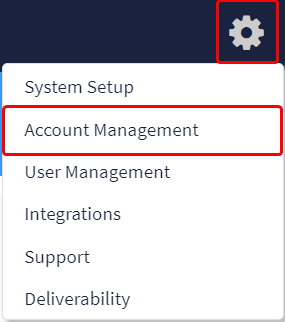
- Then, click the "CName Setup" tile.
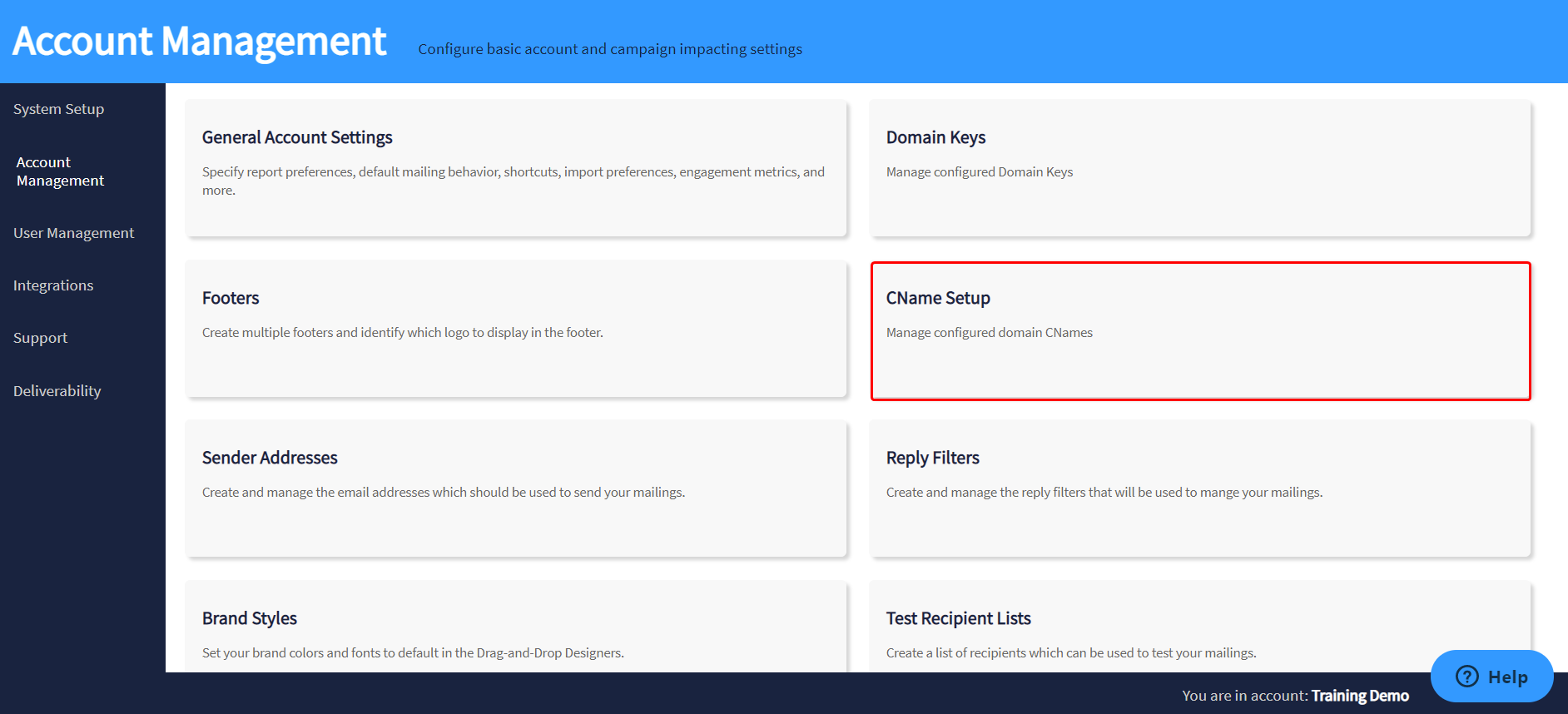
- Choose if the CNAME applies to the account or to all accounts on the site.

- Click the "Setup CNames" button, top right of page.
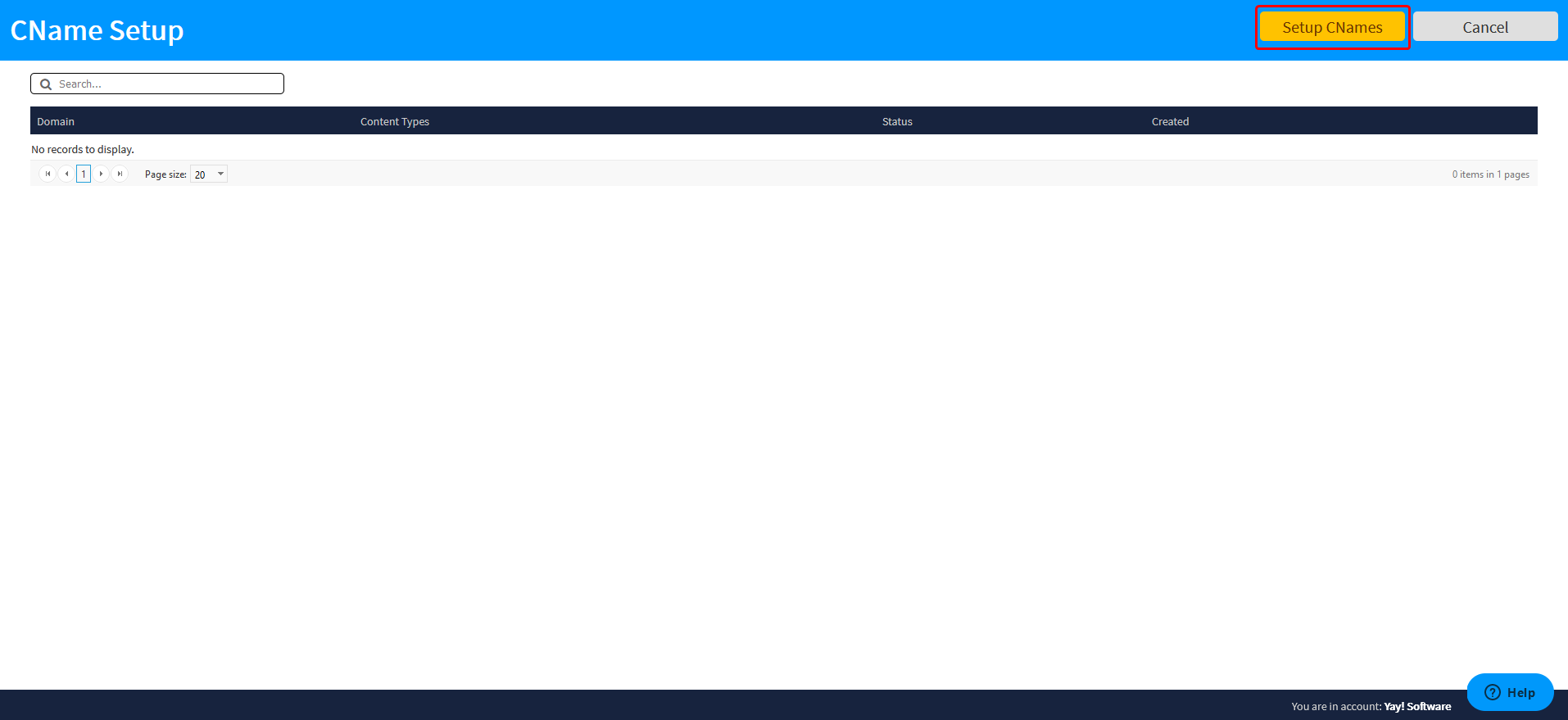
- For each section, enter desired subdomain and brand domain to be used. You may configure up to 4 customized domains for each type: tracking, assets, landing pages, forms. Click the "Save" button, top right of page.
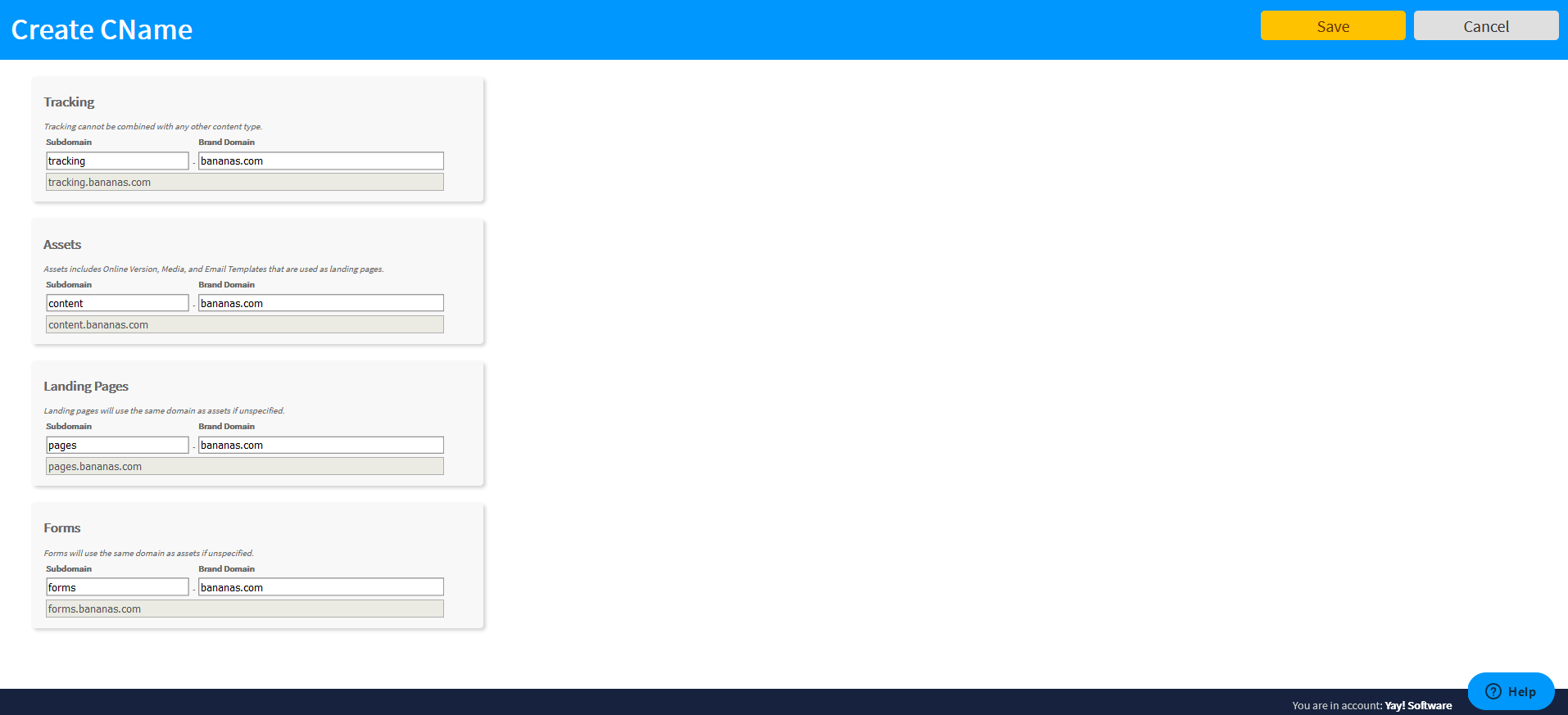
- After "Save" is clicked, IT instruction are generated. These steps must be completed in the DNS records of your domain. Use the "Copy Instructions" button and share instructions with team. You cannot move forward until these steps have been completed. Click "Cancel" to close page at this point.

- Once there is verification from your IT team, return to CName Setup in your account to Authenticate the new subdomains. Each subdomain entered will have a separate “Authenticate” button. When clicked, Delivra makes a call to your domain's DNS to check & verify records.
-
- If the DNS is missing part of a record or a record does not yet exist, a failure will be displayed. Consult your IT team when this occurs to verify the provided instructions were completed.
-
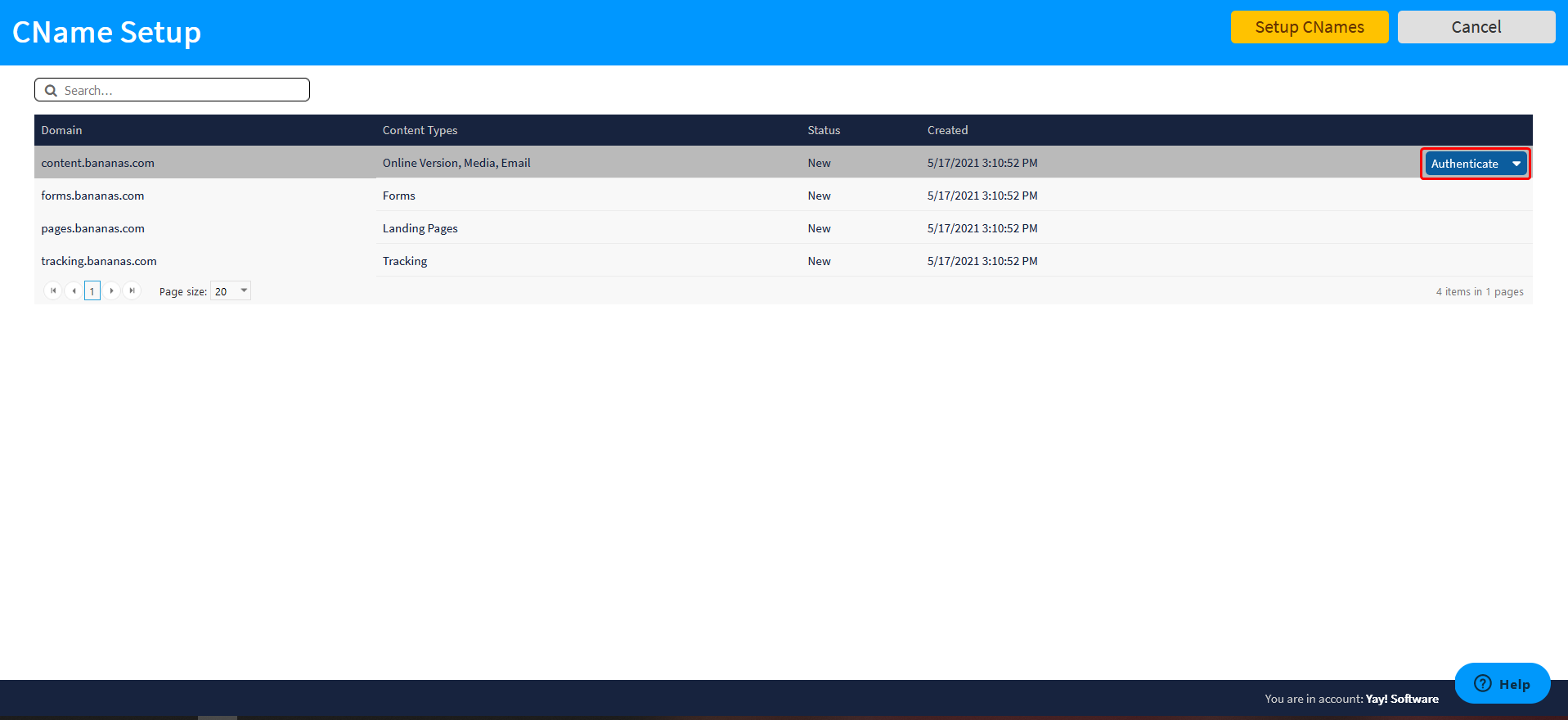
Notes
- Available to the Professional license or above.
- Access limited to Site administrators.
- If you make a mistake, CNAMEs can be deleted if they have not yet been authenticated. See the drop-down menu on the CNAME Setup listing. If the CNAME has been authenticated, the process to remove it will require billable development time.
- While authentication is in progress, the ‘Authentication in progress’ message will be displayed. Authentication can take up to 5 minutes. If it fails, an ‘Unauthenticated’ message will appear in red. Contact your IT team in the event of an Authentication error. It means that the domain(s) provided in the generated instructions are either incomplete or do not exist.
Related Articles
Can I use my own domain for click tracking and hosted content?
Yes, you can set up CNAMEs to brand URLs that your email subscribers may see. Configure up to 4 to brand URLs: Link tracking, Assets, Landing Pages, and Forms Example You may have noticed that when you view the online version of a sent email, or ...What should I do if I do not receive my password set up email to complete the administrator login process?
New administrators have 24 hours to set up their passwords to complete the login set up process after the initial auto-generated email is sent from the system. If you did not receive the system email to set up your password, please check your ...What is a CNAME?
The official definition of a CNAME is Canonical Name. A CNAME is a record that is used in the Domain Name System (DNS) to create an alias from one domain name to another domain name. In the email industry, CNAME records can be used to customize ...How do I update my account settings?
In this article you will find recommended account settings found in Settings > Account Management > General Account Settings: Setup Company Information Basic Info tab Locate "Company Information" (right column). Use the drop-down menus to make ...How do I add a footer to my account?
This article outlines the steps needed to create a footer in your account to be used in outgoing email campaigns. A footer is used to identify the sender of an email and includes the sender's physical address and an option to unsubscribe. You can ...