How do I setup a picklist for a custom table field?
A picklist is a list of data values saved to a demographic field. Creating a picklist for demographic fields allows you to ensure data integrity. If ever an import is made with non-matching values, you will be notified to correct the data. Follow the steps below to create a picklist for a data field in your custom table.
How-To
- Click on 'Contacts' in the top navigation.
- Click on 'Configuration' on the left of your screen.
- Click on 'Custom Tables' tile.
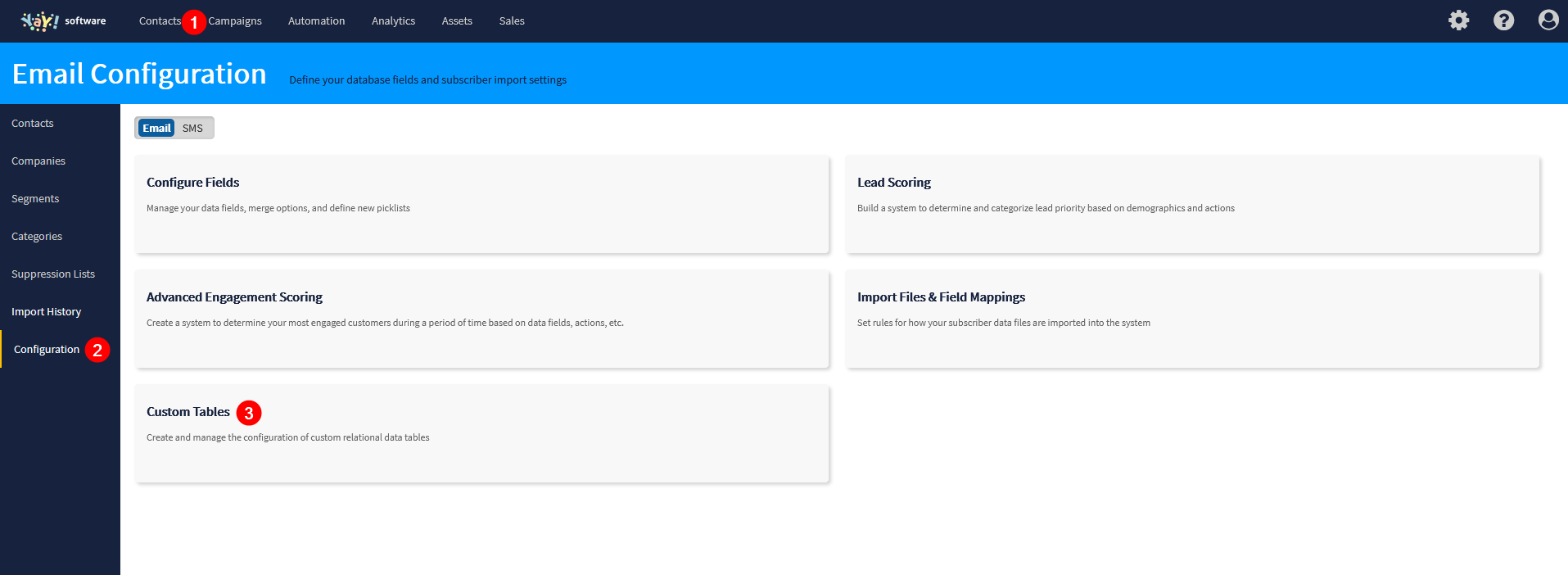
- Hover over listed table name and click 'Edit' on the right.
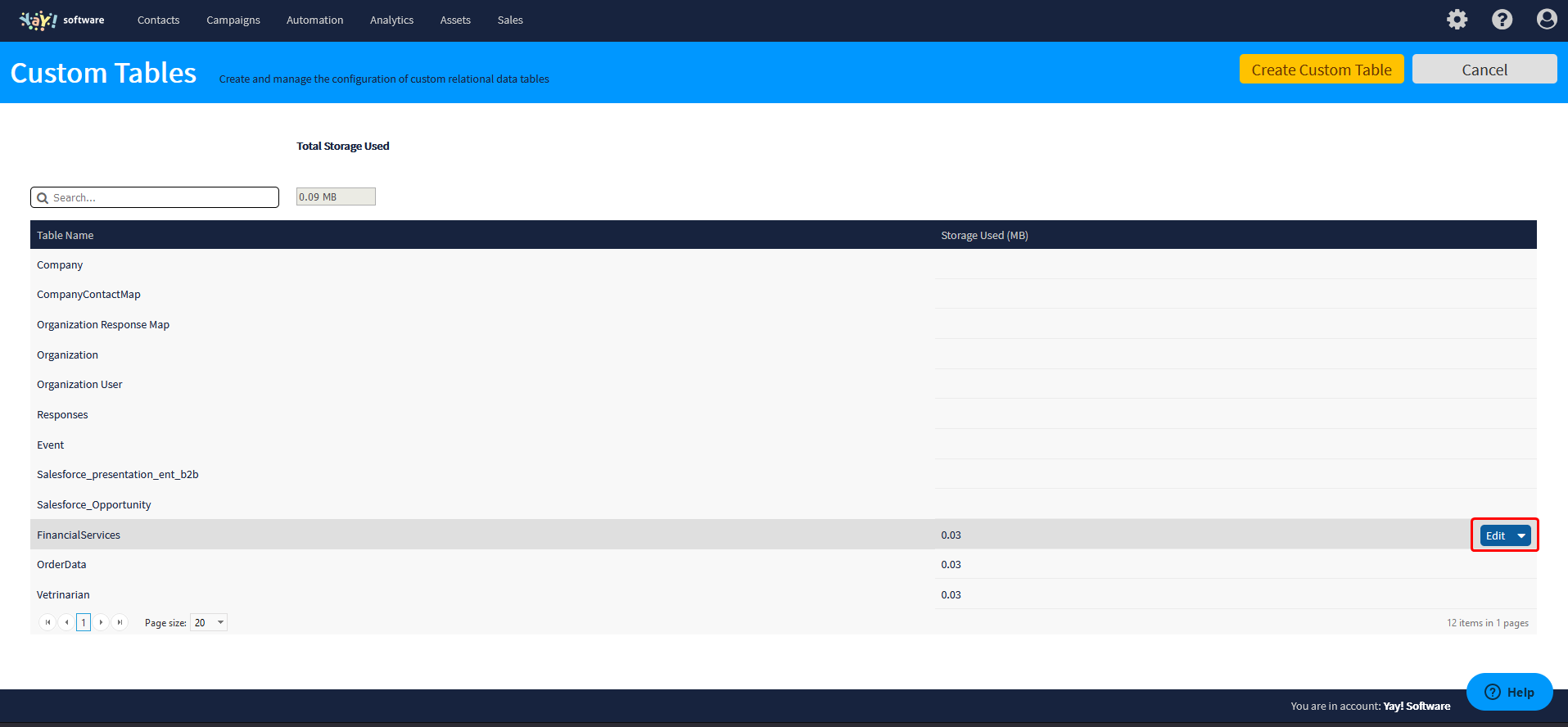
- Hover over your demographic field and click 'Edit'. This will open the Edit Field page.

- Locate the desired field from the listing. Hover over and click 'Edit'.
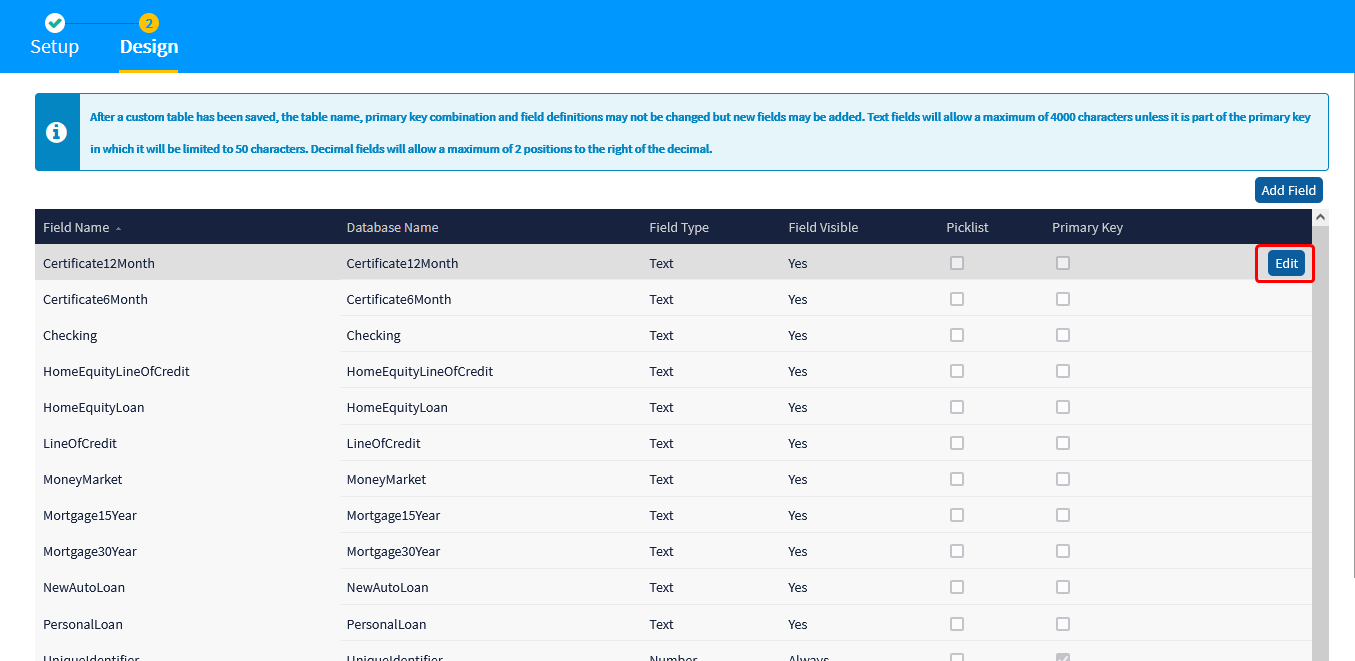
- You will see the 'Picklist Options' section on the right side. Manually add in as many values as you would like into the list by clicking the 'Add' button, or import a list of values.
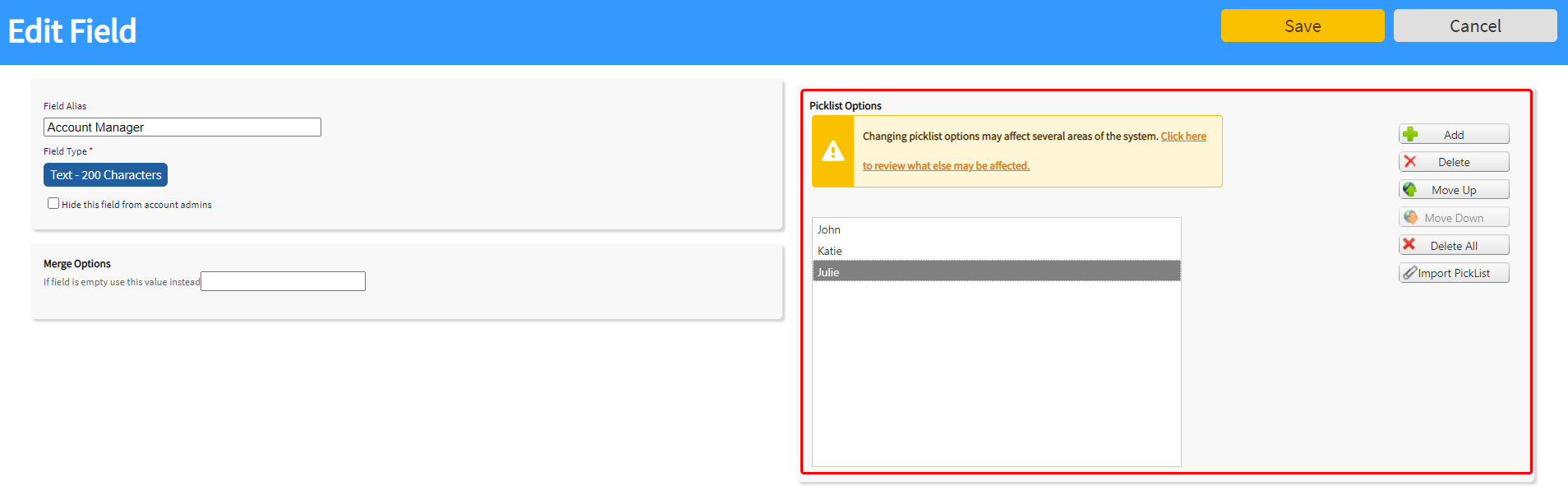
- Click 'Save' when done.
Notes
If you are not using a custom table, please see these instructions to create a picklist for a field in the standard contact table.
Resources
1. See this help article to learn more about what a picklist is in your account.
Related Articles
Can a field name in a custom table be deleted?
We would not recommend deleting fields from your custom table(s) but instead would recommend that the field is edited to be hidden. To do this, follow the steps below: How-To 1. Navigate to the Contacts dashboard. 2. Select "Configuration" from the ...How do I set a default value for a field in my custom table?
When using merge tags in campaigns, it is important to consider the possibility that not all recipients may have a value stored in the field being merged. You can set default values for fields to account for the lack of data. Follow the steps below ...Importing Data to a Custom Table
When it comes to populating data to custom tables, you have options. Most often custom tables are populated via manual CSV imports, through an integration with another application, or via API. In this article we will cover the steps to import a CSV ...Set up a triggered campaign | Delivra Air
This how-to article outlines the process of creating a triggered campaign in the Delivra Air system. If you are not a Delivra Air user, please see this article for this process in the legacy system. Tip: Open the images included in this article in a ...How do I rename fields in my custom table?
Easily access the fields in your custom table for updates. Follow the steps in this article to rename a field in a custom table in your account. How-To Navigate to Contacts > Configuration > Custom Tables. Hover over listed custom table name in the ...