How do I setup Lead Scoring for URLs clicked in a specific campaign?
Lead Scoring can be used at the campaign level to score click activity of specific URLs in a sent campaign. Follow the steps below to set up scoring for your campaigns.

Lead scoring details not available in Air
How-To
- Navigate to the Campaigns dashboard.
- Open your draft or scheduled campaign and navigate to Step 6, Schedule.
- Locate the Lead Score section. Click the arrow to open it.
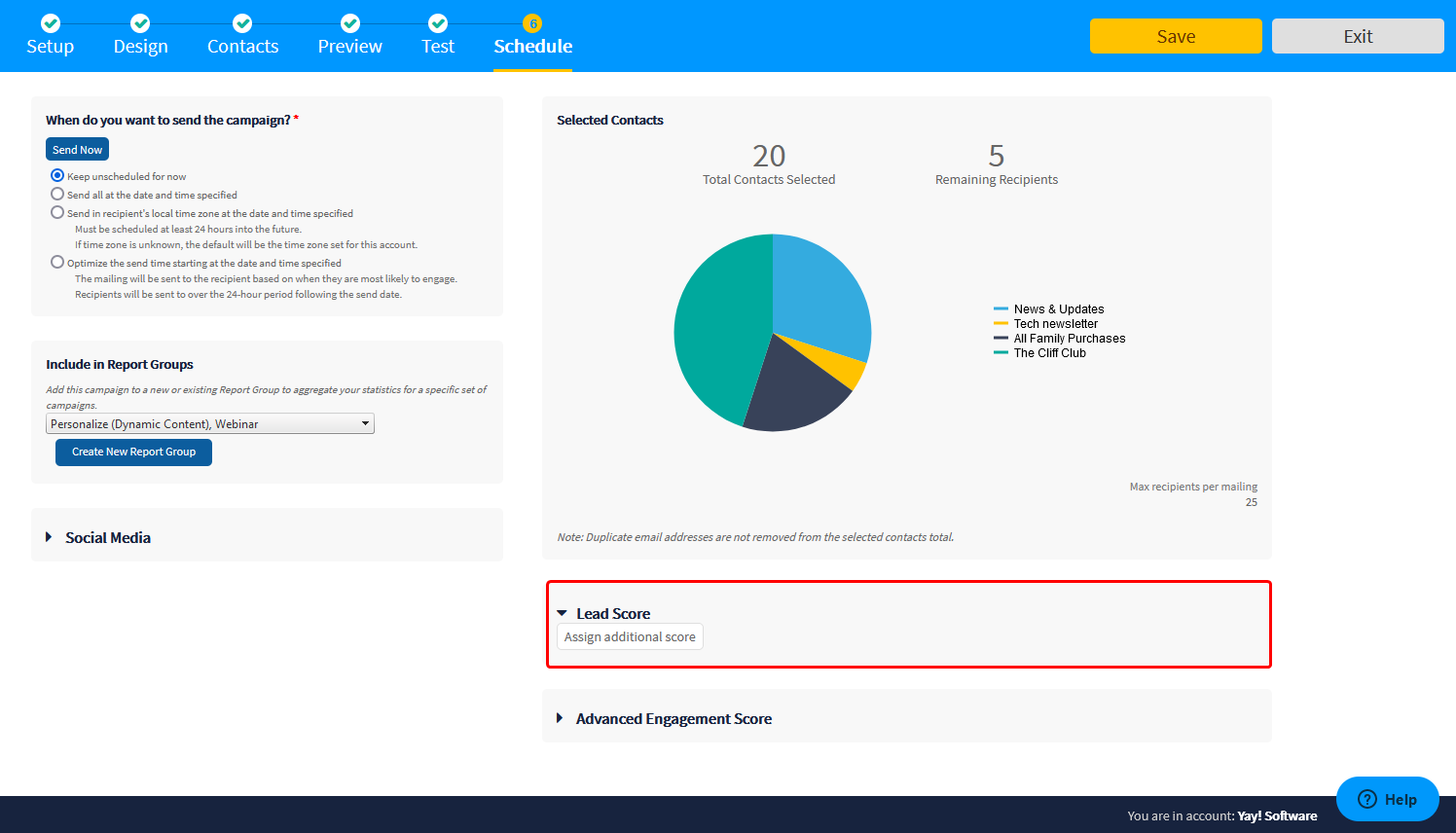
- Click the "Assign additional score" button.
- Open the "Select Action" drop-down. Click on "Clicked" in the menu.
- Open the "Any URL" drop-down that appeared after you chose the action in the previous step.
- Click on desired URL to select it.
- Assign a score to the action of clicking the selected URL.
- Optionally, assign a timeframe for the action to be completed to receive points. For instance, "within 3 days".
Resources
Visit our e-Learning hub for online modules to learn more about Lead Scoring & other Delivra features.
Notes
- You may also consider setting up scoring for clicks on specific URLs that are commonly used in your campaigns. You can do this in Contacts > Configuration > Lead Scoring. Scroll to the Actions Setup section. Click the "Assign additional score" button. From the "Select Action" drop-down, choose "Clicked Any URLs". Type a URL into the textbox provided and click the + icon to add the URL. Repeat as needed.
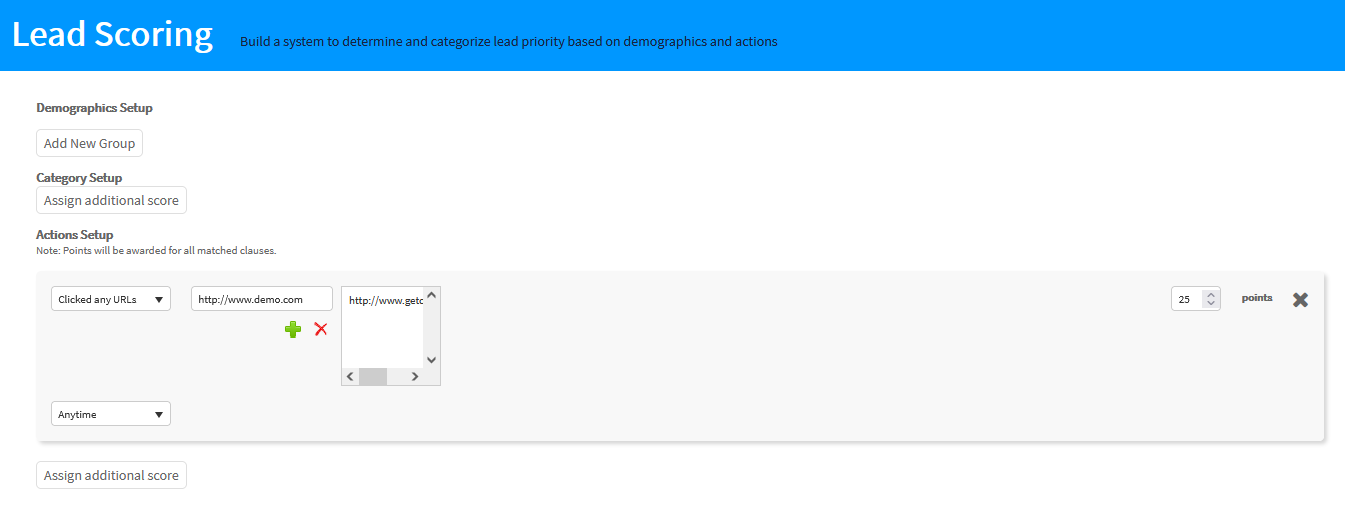
This option is helpful when tracking click activity from emails that are considered high-value. For instance, listing all of your pages that include information about requesting a product demo. - URLs set up with scoring will score uniquely. This means that if the same person visits a URL more than one, they will only receive the configured points once.
Related Articles
Send a multivariate campaign
Multivariate is a type of campaign that you can send from Delivra. This type of campaign allows you to test email components, like the subject line or email design, to determine if changes impact recipient engagement with the campaign. You can create ...What is the difference between Lead Scoring and Advanced Engagement Scoring?
We offer two scoring systems to help you identify and prioritize which of your contacts to follow-up with by defining a comprehensive scoring system that will automatically increase or decrease a contact’s score based on several criteria: action or ...Send a campaign
You can create a campaign using a guided workflow that requires only a few steps to complete. If you are not there already, navigate to your Campaigns dashboard to begin. Click the “Create Campaign” call to action button to launch the guided ...Can I score contacts or leads that submit a form?
Our lead score feature allows you to build a scoring system that can be used to categorize contacts / leads based on their demographic data and/or their activity over a period of time. Using this feature will allow you to identify and prioritize ...How do I set up an automated welcome campaign?
What is an automated welcome campaign? This type of campaign can be configured in your account to send automatically when specified. This type of email is sent to new contacts and is typically the first contact between you & a new subscriber. How are ...