How do I update my account settings?
In this article you will find recommended account settings found in Settings > Account Management > General Account Settings: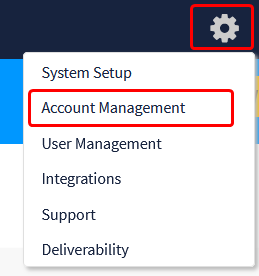

Setup Company Information
Basic Info tab
Locate "Company Information" (right column). Use the drop-down menus to make selections for Industry, Company Size, Revenue, and Region to take advantage of our built-in Benchmark reporting. More information about Benchmark reporting can be found in this help center article.
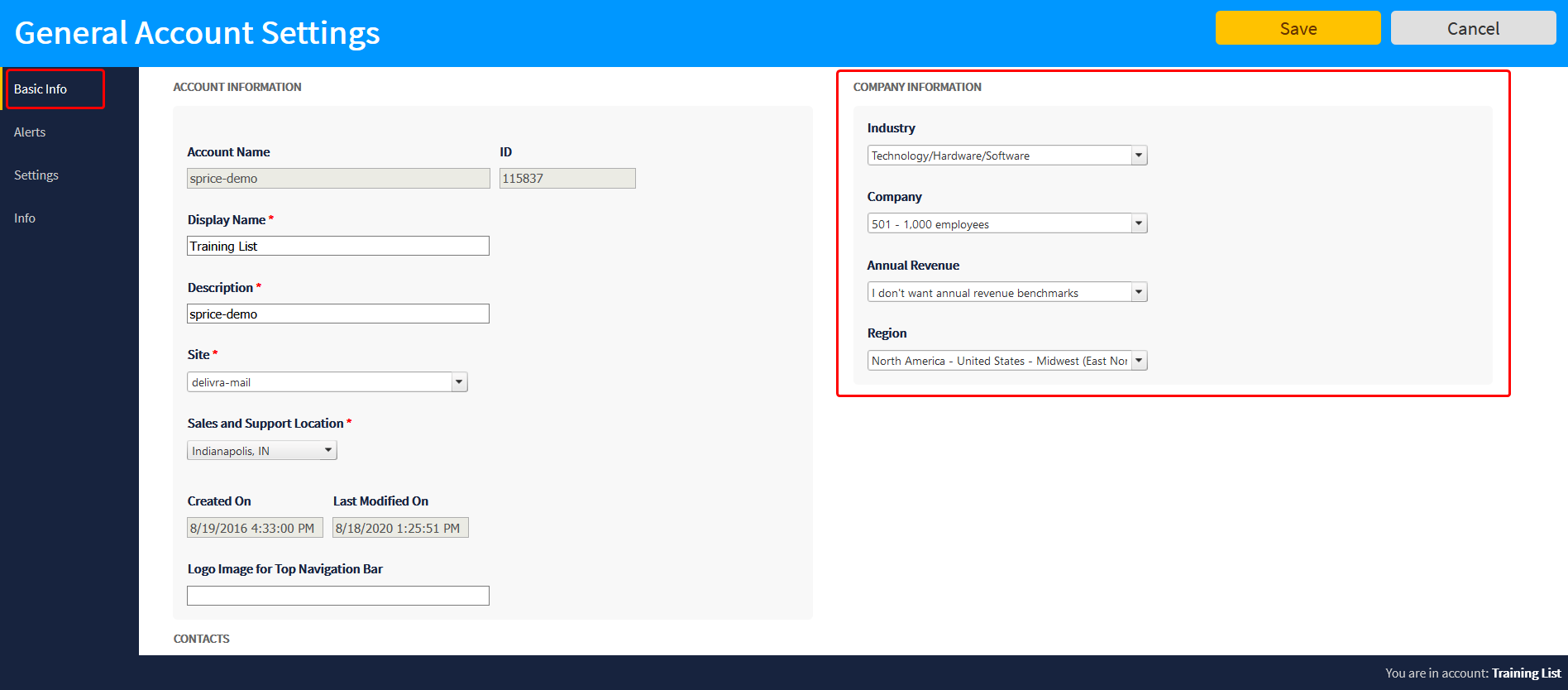
Setup Alerts
Alerts tab
Next, locate and click "Alerts" (left navigation). Here you can choose the alerts that you want your administrators to receive based on activity in this account. Alerts include weekly Insight reporting, contact subscription, delivery and mailing reports.
Note: In this step you are enabling automated alerts for the account, each administrator will need to opt-in to receive the notifications. Please see this help center article for instructions for opt-in.
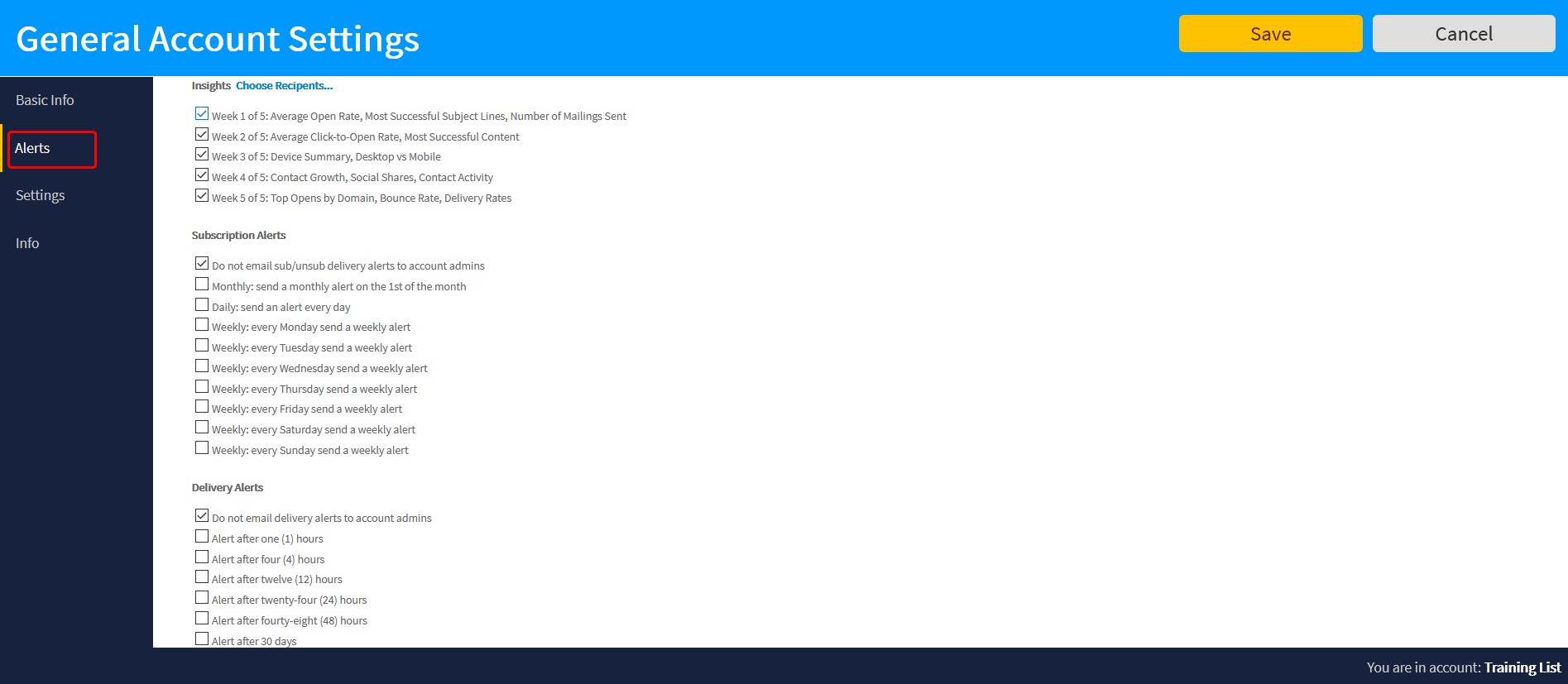
Additional Settings
Settings tab
Finally, locate and click on "Settings" (left navigation). Here you can modify your mailing, tracking, and sending preferences.

Resources
For more information about the options available in General Account Settings, please see this help center article. Additionally, feel free to access all articles available for Account Management.
Related Articles
What personal administrator settings are available to me?
General Administrator Settings All administrators regardless of type have access to personal settings in the user menu located in the top right corner of the account navigation, seen below: What will you find in My Settings, you ask? That is an ...How do I add a footer to my account?
This article outlines the steps needed to create a footer in your account to be used in outgoing email campaigns. A footer is used to identify the sender of an email and includes the sender's physical address and an option to unsubscribe. You can ...How do I update multi-factor authentication to use a new device/app?
You got a new phone, or you need to use a new authenticator app for login purposes. No problem! You can easily remove the existing MFA connection on your user profile and replace it with a new one, following the steps outlined in this article. Notes ...How do I set up custom tracking domains for my account? (CNAMEs)
Improve subscriber trust and deliverability by customizing the domain used to track your email activity and content. Create up to four customizations to support forms, landing pages, click tracking and assets (online version and media files). Walk ...Why did an account administrator receive an email despite not being a member of the category or segment?
There is a setting that allows account administrators to receive copies of regular email even though they do not belong to that specific category or segment. To see if this is the case, click on Settings, User Management, then Account Administrators. ...