How do I get a list of contacts that are in or not in Tags?
Finding contacts that have been tagged, or are in/not in specific tags can be accomplished using our Segment Builder. In this article we will provide common examples of using Tag clauses in Segments.
Segments are created and managed in your Contacts dashboard. Navigate to Contacts > Segments to begin.
Find contacts that are in any tag in your account
1. Click the Create Segment button in the Segments dashboard.
2. Select Email for segment channel and Regular for segment type.
3. Provide a name for your segment. Optionally add a description and place your segment in a folder.
4. Open the New Clause drop-down menu. Scroll to the Groups section of the clause listing. Find and select In Tag.
5. Leave the Select drop-down menu set to A selected tag, then open the Tags drop-down and select all boxes for Tags to evaluate.
5. Leave the Select drop-down menu set to A selected tag, then open the Tags drop-down and select all boxes for Tags to evaluate.
6. Click the Save and Next button in the top-right to return your results.
Find contacts that are not in any Tags in your account
1. Click the Create Segment button in the Segments dashboard.
2. Select Email for segment channel and Regular for segment type.
3. Provide a name for your segment. Optionally add a description and place your segment in a folder.
4. Open the New Clause drop-down menu. Scroll to the Groups section of the clause listing. Find and select Not In Tag.
5. Change the Select drop-down menu to All selected tags, then open the Tags drop-down and select all boxes for Tags to evaluate.
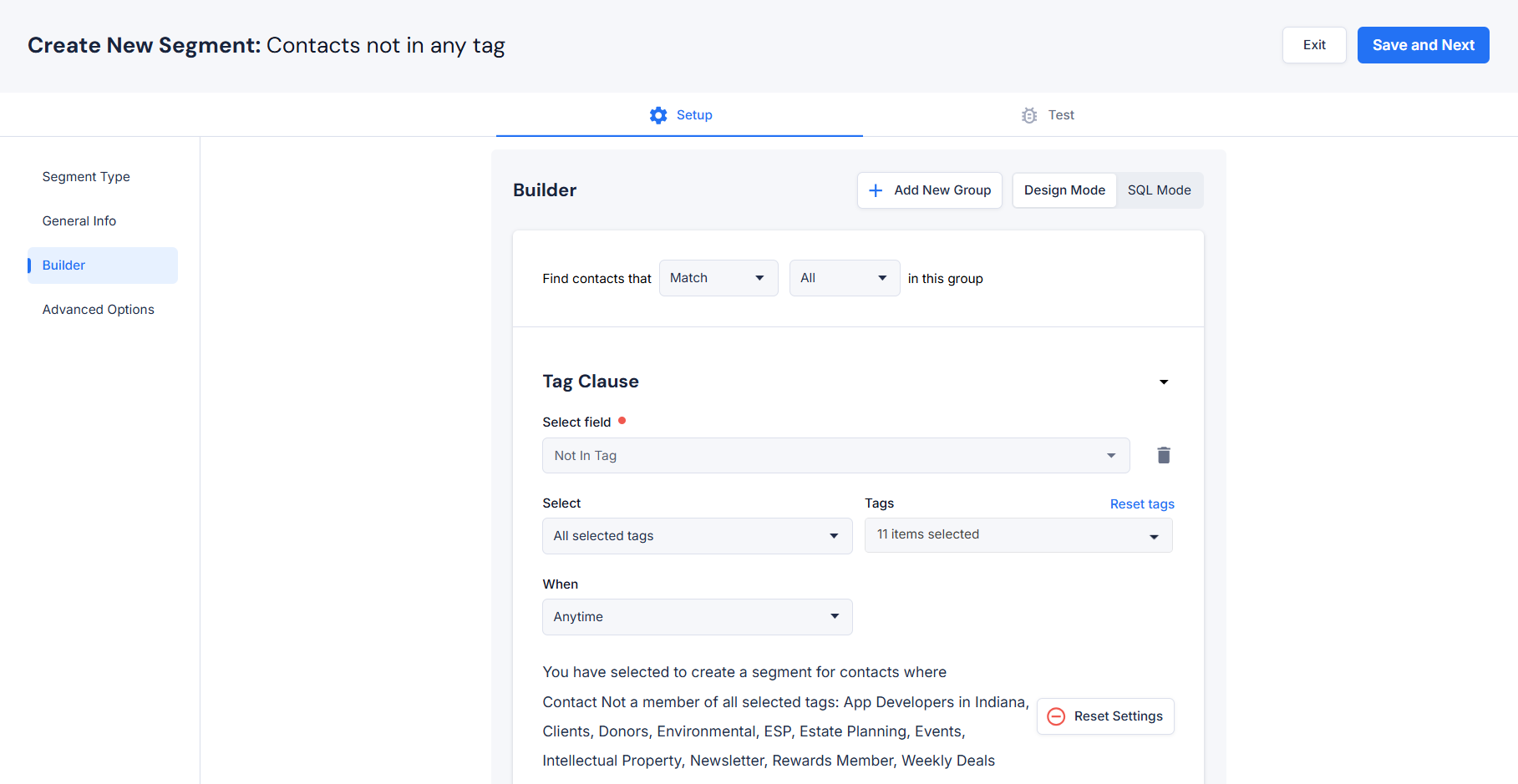
5. Change the Select drop-down menu to All selected tags, then open the Tags drop-down and select all boxes for Tags to evaluate.
6. Click the Save and Next button in the top-right to return your results.
Find contacts that are in more than one Tag in your account
1. Click the Create Segment button in the Segments dashboard.
2. Select Email for segment channel and Regular for segment type.
3. Provide a name for your segment. Optionally add a description and place your segment in a folder.
4. Open the New Clause drop-down menu. Scroll to the Groups section of the clause listing. Find and select In Tag.
5. Change the Select drop-down menu to All selected tags, then open the Tags drop-down and select all boxes for Tags to evaluate.
5. Change the Select drop-down menu to All selected tags, then open the Tags drop-down and select all boxes for Tags to evaluate.
6. Click the Save and Next button in the top-right to return your results.
Related Articles
Manage tags & view subscriber lists
What is a tag? You can apply tags to your contact records to help you sort them into mailing lists. An individual contact may have an unlimited number of tags applied—allowing your email subscribers to be grouped in various ways that make sense to ...Contacts Dashboard Overview
Your Contacts Dashboard in Delivra serves as a central hub for managing your audience. From monitoring contact status changes to accessing quick links for everyday tasks, this dashboard simplifies how you work with contact data. Whether you're adding ...Adding Contacts in Bulk (Importing)
Importing a CSV file of your contacts' data is the quickest way to get your contacts into Delivra. The steps below will guide you through the process The option to import contacts is found on the All Contacts dashboard: Click on the Contacts icon on ...Testing Tags and Segments to see Contacts
Delivra offers a helpful test feature that allows you to preview which contacts belong to a specific tag or segment. This is especially useful when validating your segmentation logic or confirming contact counts before launching a campaign. What It ...Creating Segment of Contacts
What is a segment? A segment is a dynamic subset of your contacts database. Segments use clauses to determine recipients of a campaign based on evaluation of data values stored on your contact records or behavior of recipients of a sent email. You ...